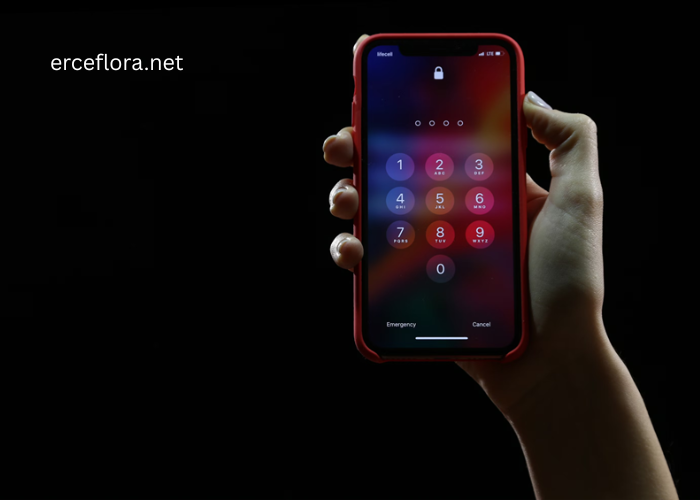Password fatigue is real. Too many accounts, too many rules, and too many breach headlines have turned logins into chores. Passkeys offer a cleaner path. Instead of remembering strings, the device proves identity with a cryptographic handshake that resists phishing, credential stuffing, and keyloggers. Setup takes minutes, not hours, and the payoff arrives every time a login becomes a tap.
Think of risk management in simple terms. A long, reused password is like a risky wager that pays until it does not. A modern passkey behaves differently. The private key never leaves the device, the site gets a public key only, and the flow cannot be replayed by attackers. Even playful analogies from casual apps, such as a balloon game bet, point to the same lesson: pressure builds where weak points live. Remove the weak point and the pressure drops.
What a passkey is in plain words
A passkey is a pair of keys, one public and one private. The public key sits with the service. The private key stays on the device and unlocks with a fingerprint, face scan, or a local PIN. When logging in, the service challenges the device. The device signs the challenge with the private key. The service checks the signature with the public key and lets the session proceed. No shared secrets, no phishing links that trick a user into typing a password on the wrong page.
Passkeys follow the FIDO2 and WebAuthn standards, which means wide support across browsers and platforms. Passkeys can be stored on a single hardware key, synced inside an ecosystem like Apple, Google, or Microsoft, or managed by a compatible password manager. Each option trades convenience and portability differently.
Quick start checklist for individuals
- Update everything first
Install the latest browser and OS updates. Passkey support improves frequently, and small fixes matter at login time.
- Create a platform passkey
In Google, Apple, or Microsoft account settings, enable passkeys. The account will store a synced passkey that follows logged-in devices.
- Add a hardware security key
Register a FIDO2 key as a backup. If a phone is lost or a laptop fails, a physical key prevents lockouts.
- Switch high value accounts first
Start with email, banking, and cloud storage. These accounts anchor recovery methods for everything else.
- Test on two devices
Confirm that a phone and a laptop both unlock the same account. Cross-device prompts reduce friction on the road.
A short rehearsal helps. Log out and back in once per account to confirm the handshake feels smooth. If a site offers passkeys as an option, keep a password for a week as a fallback, then remove it after confidence grows.
Migration tips for daily life
Passkeys change habits. Autofill becomes biometrics. Recovery moves from password reset links to device possession plus identity checks. A simple rule keeps stress low: at least two ways in, never just one. That can be a synced passkey plus a hardware key. It can be two hardware keys stored in different places. It can be a shared family device that holds a recovery key with no access to private content.
Travel deserves a plan. Before a trip, test passkeys in airplane mode to verify that local authentication works without a network. If a site still needs a password, store it in a manager and mark it for later upgrade. Many services now display a Passkey preferred badge during setup, which speeds the process.
For privacy, treat biometrics as a local unlock, not a cloud secret. Face or fingerprint data stays on the device. The server only sees a signed challenge, not a portrait or a fingerprint template.
Common pitfalls and how to avoid them
Some sites advertise passkeys but still require a password during support calls or legacy flows. Keep one backup credential until all flows are verified. Beware of suspicious “confirm your passkey” emails. Passkeys do not require typing anything into a link. Any message that asks for a passkey code is a red flag.
When switching family members or colleagues, frame the change as fewer steps, not extra security homework. The visible win is the tap-to-unlock moment. The invisible win is the end of phishing.
Rollout playbook for teams and small businesses
- Pick a home base
Choose a primary identity provider with passkey support. Consolidate logins behind SSO where possible.
- Define recovery up front
Issue two hardware keys per person, store one in a safe, and document break-glass accounts with strong auditing.
- Map the app landscape
Track which SaaS tools fully support passkeys and which still need passwords. Phase the rollout accordingly.
- Train for new mental models
Short videos beat long docs. Show the biometric tap, the hardware key tap, and the cross-device prompt in real time.
- Measure and iterate
Watch help desk tickets for lockouts and confusion. Adjust instructions, not just policies.
Clear ownership avoids drift. Assign a passkey champion, review adoption monthly, and retire passwords in waves. Each wave removes one class of risk and one class of support burden.
The small investment that pays every day
Passkeys remove the worst part of authentication, the guessing game that passwords force on memory. Setup is brief, the learning curve is shallow, and the security gains arrive immediately. Start with one account that matters, add a hardware fallback, and convert a few more each week. The result feels modern, fast, and calm. Logins shrink to a gesture, and attention returns to the actual work.